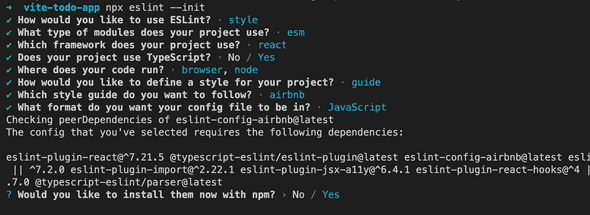Getting started with Vite 2 and React
May 12, 2021Kiran AghorVite is a next generation build tool that is blazingly fast for development and aides in bundling for production for legacy browsers. Its opinionated and brings a pleasant developer experience with sensible defaults and optionally via additional configuration and plugins. In this article we will create our own starter template for React application. Our production ready React application will require:
- Typescript support
- React router
- Redux (or any other state management solution)
- Eslint and prettier
- Styled components
- Jest
Step 1 Start with React template offered by Vite.
npm init @vitejs/app vite-todo-app --template react-tsOnce its done run the following to complete the installation and verify its running.
cd vite-todo-app
npm install
npm run devWhen u bring up http://localhost:3000 it shows a page similar to the one offered by Create React App. You can play by modifying the text or styles and you will be amazed by how fast the changes are reflected in the browser.
Folder structure
src - contains the application source code
src/main.tsx - This is the entry script from where the execution starts.
package.json - it comes with react, react-dom and typescript.
tsconfig.json - here we can modify the typescript config as needed.
vite.config.ts - Vite itself can be configured by modifying this file.
Step 2 Install and setup Eslint
npm install --save-dev eslintTo setup eslint we begin by running the following in the terminal.
npm eslint --initThis will launch an interactive tool that will ask you few questions. Following screenshot depicts the answers for each question in blue. Based on this information additional packages will be installed. It will also add a .eslintrc file in the root of our application directory.
ESLint rules configuration
We will need to augment the rules object in .eslintrc.js file with following rules to make it work for our application. When the application is open in VSCode or Webstorm you should start seeing reported errors in ‘Problems’ tab.
rules: {
'react/jsx-filename-extension': ['error', { extensions: ['.tsx', '.jsx'] }],
'react/prop-types': 'off',
'react/jsx-one-expression-per-line': 'off',
'no-use-before-define': 'off',
'@typescript-eslint/no-use-before-define': ['error'],
},If you open App.tsx file at this stage, it will still show linting errors for import statements such as 'import App from './App'. To resolve this we need to improve eslint typescript tooling.
Lets install Airbnb typescript config. This config is a drop-in replacement for eslint-config-airbnb, decorating it with TypeScript support. While at it let’s also install jest support for eslint that we will use in a later section.
npm install eslint-config-airbnb-typescript eslint-plugin-jest --save-devWe also need to let eslint know that we want to ignore parts of application during linting. Create a .eslintignore file at the root and add the following.
node_modules
.DS_Store
dist
dist-ssr
*.local
node_modules/*Step 3 Installing Prettier
Prettier when installed will work with eslint and will automatically resolve issues and format the code for us.
npm install eslint-config-prettier eslint-plugin-prettier prettier --save-devAdd the “plugin:prettier/recommended” at the end of “extends” array in .eslintrc.js file. This is how it should look:
extends: [
'airbnb-typescript',
'plugin:react/recommended',
'prettier',
'plugin:jest/recommended',
],Similar to eslint we can also let prettier know about the parts we want to ignore via .prettierignore file.
node_modules
.DS_Store
dist
dist-ssr
*.local
node_modules/*Additionally we may also want to define our own custom prettier configuration for formatting rules. Create a .prettierrc file at the root containing:
{
"singleQuote": true,
"tabWidth": 2,
"bracketSpacing": true,
"trailingComma": "none",
"printWidth": 100,
"semi": false,
"overrides": [
{
"files": ".prettierrc",
"options": { "parser": "typescript" }
}
]
}Step 4 Unit tests with jest
This is currently no vite plugin for jest. There is an open issues that can be tracked here https://github.com/vitejs/vite/issues/1955
We can still use jest and this is how we do it.
npm install --save-dev jest ts-jest @testing-library/react @testing-library/jest-dom @types/jestCreate jest.config.js at the root and paste the following.
module.exports = {
preset: 'ts-jest',
moduleDirectories: ['node_modules', 'src'],
testEnvironment: 'jsdom',
testMatch: [
'<rootDir>/src/**/__tests__/**/*.{js,jsx,ts,tsx}',
'<rootDir>/src/**/*.{spec,test}.{js,jsx,ts,tsx}',
],
};We will add a command "test": "jest src" to run our test in package.json as follows
"scripts": {
"dev": "vite",
"build": "tsc && vite build",
"serve": "vite preview",
"test": "jest src"
},At this point let’s add a simple unit test to the application. Create a file called App.test.tsx at the root and paste the following.
import React from 'react';
import { render, screen } from '@testing-library/react';
import App from './App';
test('renders the app', () => {
render(<App />);
screen.debug();
});At this point when we run npm test command in terminal it throw error saying SyntaxError: Unexpected token '<'
This requires letting jest know about parsing svg and/or css files. Lets fix it in jest.config.js
module.exports = {
...// existing content
moduleNameMapper: {
'\\.(css|scss)$': 'identity-obj-proxy',
},
"transform": {
"^.+\\.svg$": "<rootDir>/svgTransform.js"
},
};npm install --save-dev identity-obj-proxyAnd finally open tsconfig.json and ensure "esModuleInterop": true,.
Run npm test again and the test should pass.
And thats it. This should get the ball rolling and serve a great starting point for a React application.